myMED-EL Support - Knowledge Base
How to create a new myMED-EL ID
Use the same myMED-EL ID to enjoy all MED-EL services. Find out how to create one.
If you use MED-EL services, you already have an myMED-EL ID and don’t need to create a new one. Learn how to sign in, manage, and protect your account. Not sure if you have one? To find your myMED-EL ID, enter your name and email address on the myMED-EL ID account page.
An MED-EL ID is the account you use to access MED-EL services like myMED-EL Portal, myMED-EL Webshop, myMED-EL Download Center, AudioKey App, Audio2Ear App and more. It includes the email address and password that you use to sign in, as well as all the contact, payment, and security details that you’ll use across MED-EL services.
No matter where you create your myMED-ID ID, just remember to use the same one to sign in to every MED-EL Digital service. That way, you can access and manage everything with a single account and password.
myMED-EL Service availability and features might vary by country or region.
Create an myMED-EL ID on your Mobile
Follow the steps below to create your myMED-EL ID on the web.
- Go to the myMED-EL Portal and click “Register Now” your myMED-EL ID based on your NEEDS. Please put your self in on of the following Types.
- Recipient: you have a MI oder CI yourself and your are min. 16 Years old.
- Caregiver: you Care for someone with an MI oder CI. e.g. Parents or Guardians.
- Professional: You work in a Clinic or you are Sales or Service Partner as well as Distributor
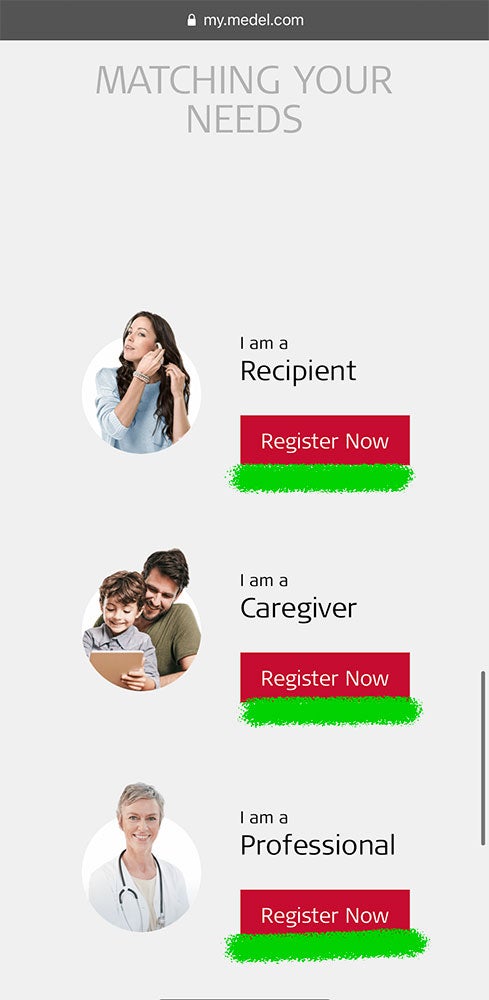
- Enter your E-mail and confirm your E-mail, firstname, lastname, and choose the country and language. The email address you provide will be your new myMED-EL ID.*
- Enter depending on your type additional information about your Device, the person you Care for or your Profession and Company/Organisation you work for.
- Click Register.
- Follow the onscreen steps to verify your email address.
- For a “full” Registration, your information will be checked by an trained MED-EL employee in the respective country and will Approve or Decline the Account in a timeframe of 72h during Working days
*After you verify your email address, you can use your new myMED-EL ID to sign in to the myMED-EL Portal and other MED-EL services such as AudioKey.
Create an myMED-EL ID on your Computer
Follow the steps below to create your myMED-EL ID on the web.
- Go to the myMED-EL Portal and click “Register Now” your myMED-EL ID based on your NEEDS. Please put your self in on of the following Types.
- Recipient: you have a MI oder CI yourself and your are min. 16 Years old.
- Caregiver: you Care for someone with an MI oder CI. e.g. Parents or Guardians.
- Professional: You work in a Clinic or you are Sales or Service Partner as well as Distributor
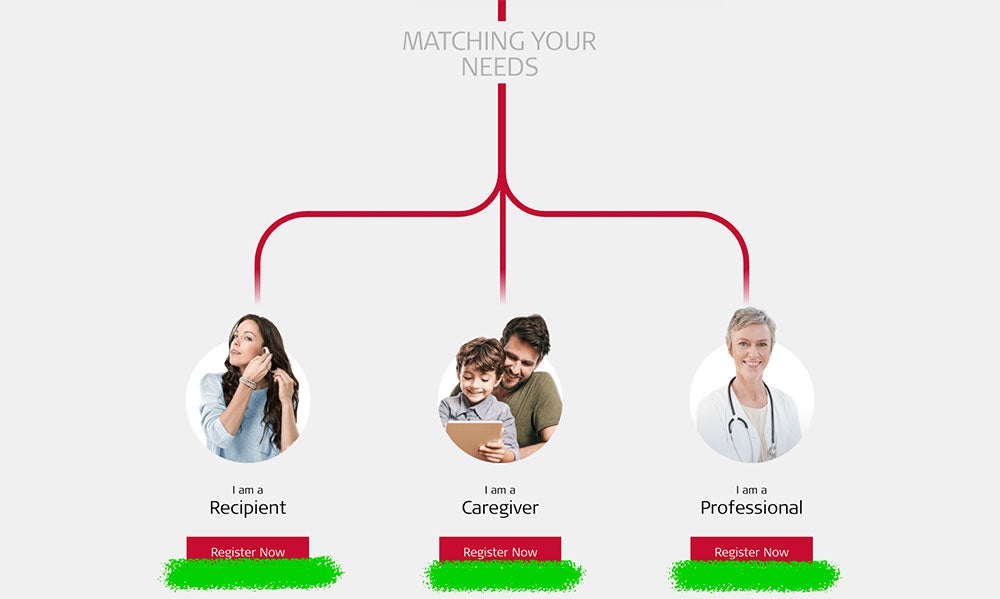
- Enter your E-mail and confirm your E-mail, firstname, lastname, and choose the country and language. The email address you provide will be your new myMED-EL ID.*
- Enter depending on your type additional information about your Device, the person you Care for or your Profession and Company/Organisation you work for.
- Click Register.
- Follow the onscreen steps to verify your email address.
- For a “full” Registration, your information will be checked by an trained MED-EL employee in the respective country and will Approve or Decline the Account in a timeframe of 72h during Working days
*After you verify your email address, you can use your new myMED-EL ID to sign in to the myMED-EL Portal and other MED-EL services such as AudioKey.
last update: March 4, 2024 @ 4:33 pm