myMED-EL Support - Knowledge Base
If you forgot your myMED-EL ID password
If you have issues when you try to sign in with your myMED-EL ID password, use these steps to reset it and regain access to your
myMED-EL Account.
Reset your password
Use the steps below to reset your password from any Device. If that doesn’t work, you have two-factor authentication enabled for your myMED-EL ID. Follow these steps instead.
On your Mobile Device
- sucessaGo to the myMED-EL Portal and click on “Login” and “Don’t remember your password”.
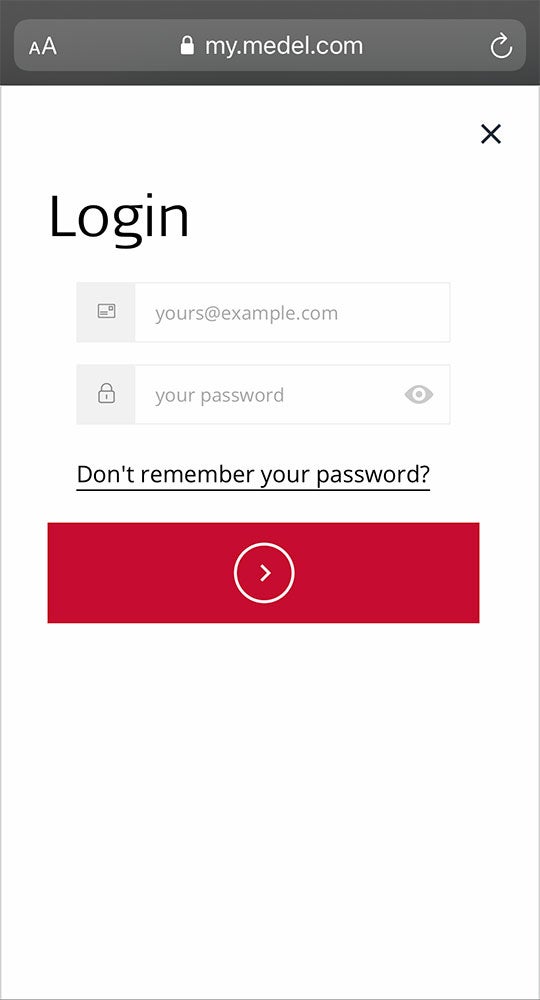
- Enter your myMED-EL ID (your e-mail you entered during the registration) and click on the right Arrow
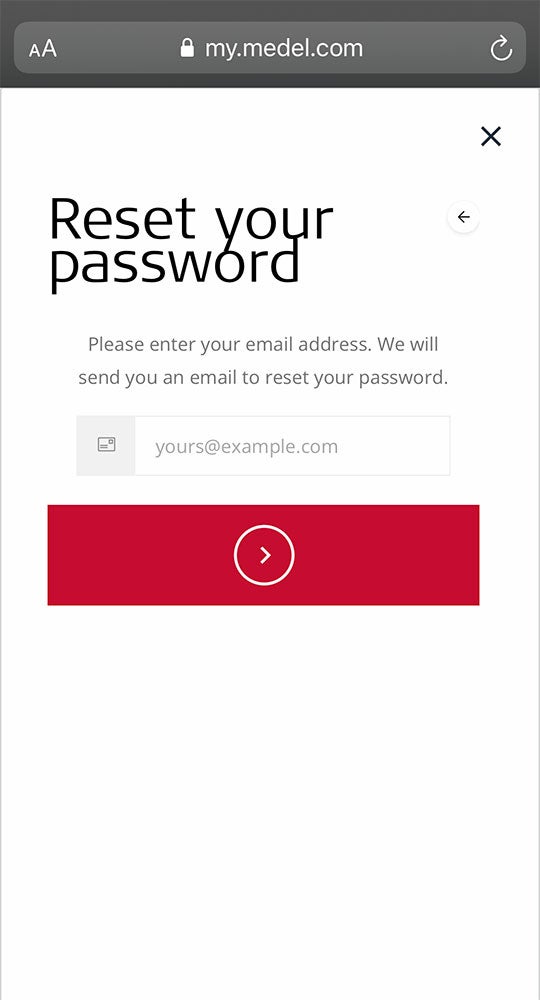
- You will see a confirmation. We received successfully your password reset request.
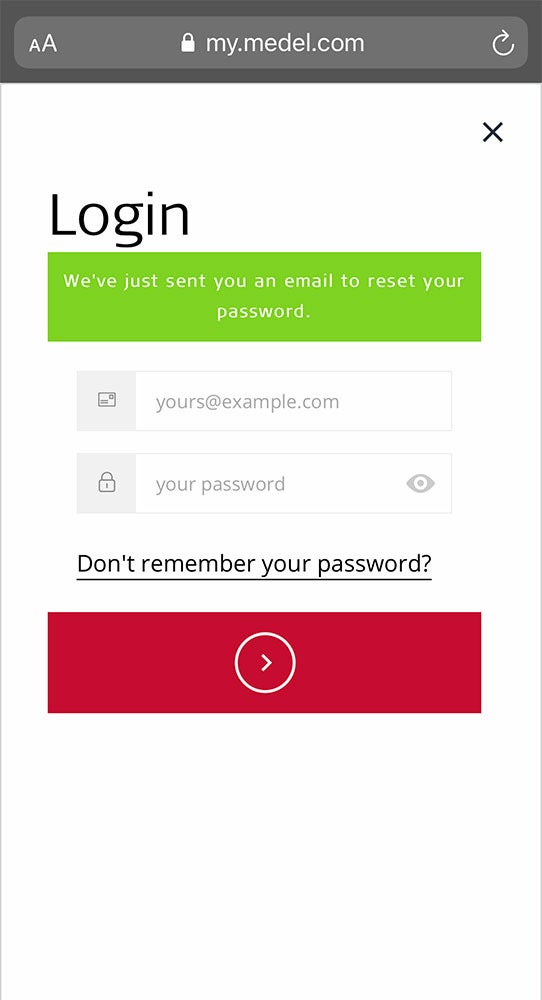
- Go to your Inbox. We send you and E-mail (please check also your spam folder) with a password reset link. Click on “Set Password”
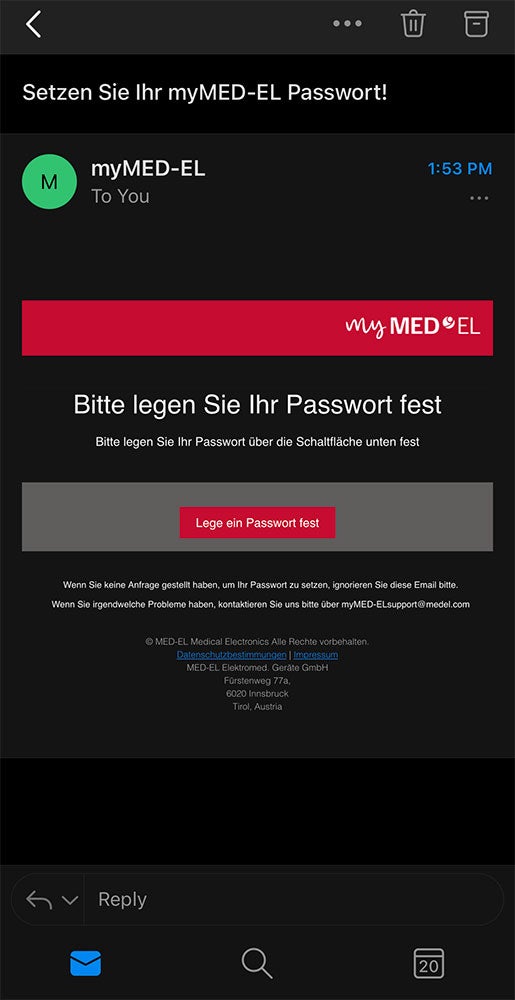
- Follow the onscreen steps to set a new password
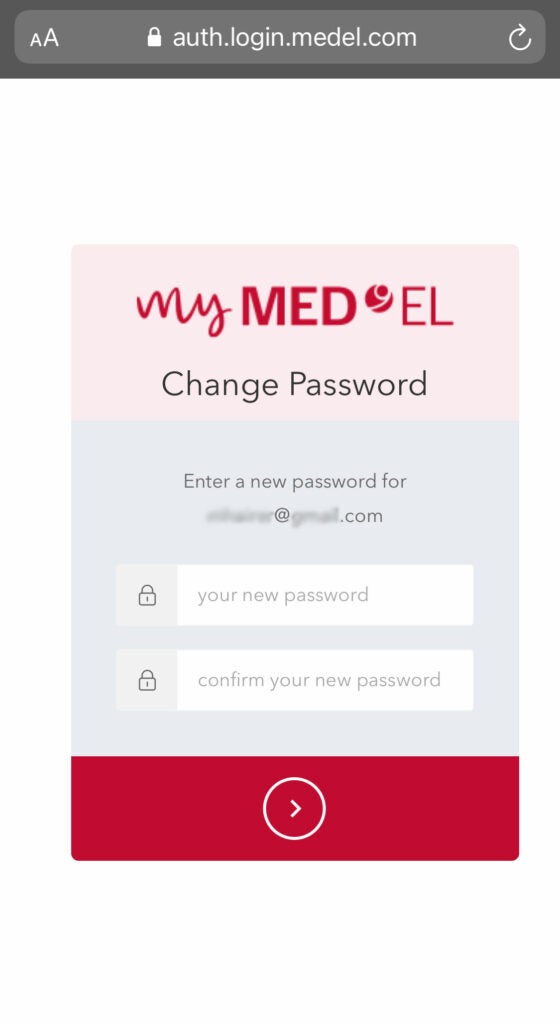
- Please make sure you use a secure password with a min. of 8 characters and at least 3 of the following 4 types of characters:
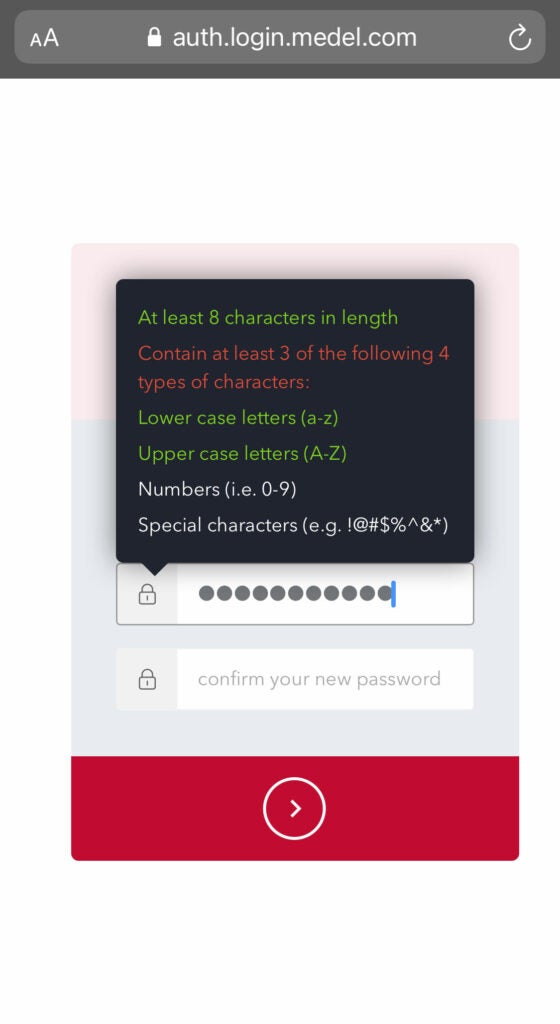
- Low case letters (a-z)
- Upper case letters (A-Z)
- Numbers (i.e. 0-9)
- Special characters (e.g. !@#$%^&*)
- Please make sure you use a secure password with a min. of 8 characters and at least 3 of the following 4 types of characters:
- Click on the “right arrow” to save your new password. After successfully password reset you will get redirected to the myMED-EL Portal to login with your new Credentials.
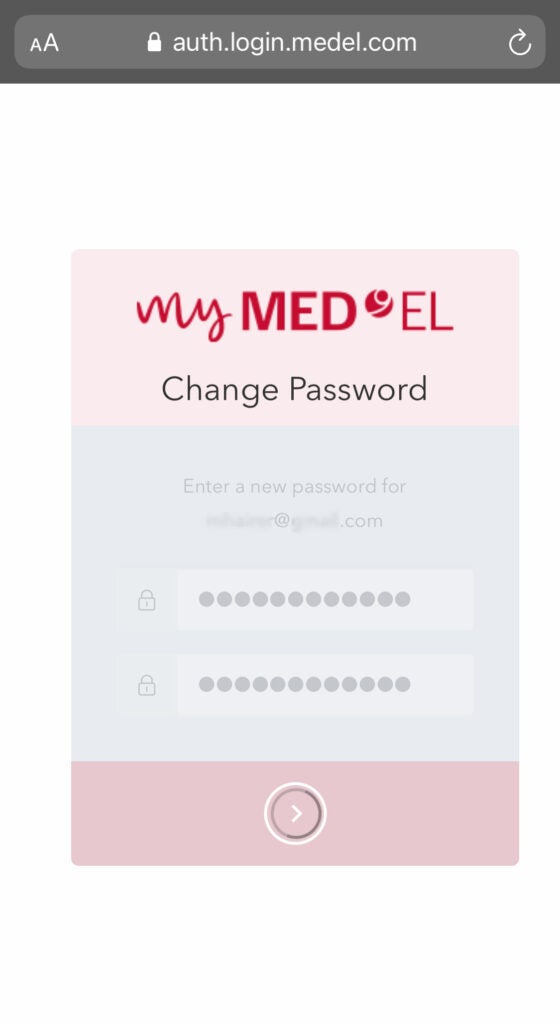
Use the following Steps when multi factor is active
- Multi Factor is currently in preview. If you have Multi Factor active and want to reset your password, please contact your local MED-EL representative
last update: March 4, 2024 @ 4:33 pm